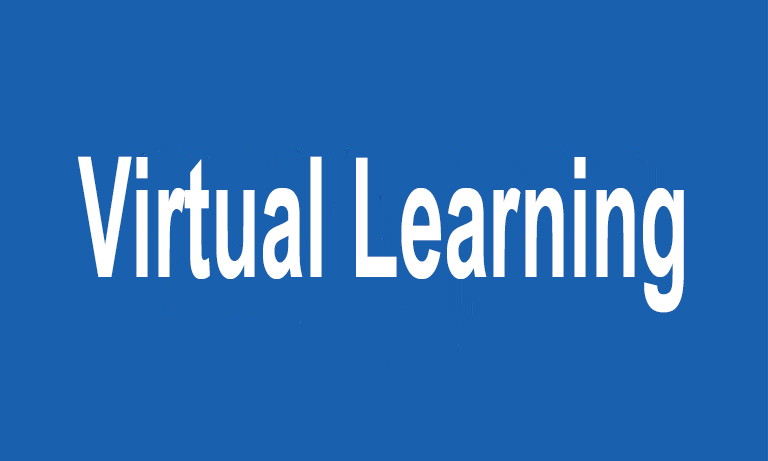Moving from the campus technology environment to working remotely can create some security risks. In order to keep the Cal Poly community safe, we recommend taking the following steps to securely work from home:
Remember that technology alone can’t fully protect you.
You are the best defense against malicious cyber activity. Cybercriminals often gain access to passwords, data and devices by tricking the user into giving it to them. Common indicators of this type of attack include:
- Creating a tremendous sense of urgency, often through fear, intimidation, a crisis, or an important deadline.
- Pressure to bypass or ignore security policies or procedures.
- A message from a friend or co-worker in which the signature, tone, or wording doesn’t sound like them.
Secure your home wireless network.
Securing your network is key to protecting your home and devices, especially when you’re working from home. If you haven’t already, change the default administrator password on your router to a strong password or passphrase with more characters, and only allow people you trust to connect to your Wi-Fi network.
Use strong passwords.
The more characters you have in your passwords, the stronger they are. When asked to create a new password, consider using a passphrase (multiple words strung together). Make it easy to keep track of your passwords and passphrases by using a Password Manager like LastPass. Cal Poly offers LastPass Premium to faculty and staff at no cost. Learn more here.
Make sure your software is up-to-date.
Malicious actors are always looking for new vulnerabilities in software, and they use special programs to take advantage of them and hack into the devices you are using. Check your computers, mobile devices, programs and apps to make sure they are running the latest version of software. If not, update them and enable automatic updates, if possible.
Don’t let anyone else use your work devices.
Make sure family and friends understand they shouldn’t use your work devices. Information could be accidentally modified or erased, or worse, the device could accidentally be infected with a virus or malware.
Visit the Faculty & Staff Guide for Remote Work for a step-by-step guide to make sure you have access to all the campus resources you need while working remotely.