ITS Support
Information technology services for CENG faculty, staff and students.

Phone and in-person support will be provided from 6:45 am to 9:15 pm Monday through Thursday and from 6:45 am to 5 pm on Fridays during the Academic Year.
For urgent support, please call the ITS service desk at 6-7000 and press option #1
For less urgent support, please enter a technical support request (see below).
Please use one of the following methods to request support for your ITS needs:
- Contact the Service Desk to log a ticket by calling x6-7000 or 805-756-7000.
Note: This is the preferred method of requesting support when immediate assistance is needed in the classroom. Phone and in-person support for classrooms will be provided from 6:45 AM to 9:15 PM, Monday through Thursday, and from 6:45 AM to 5 PM on Fridays. - Email your request to servicedesk@calpoly.edu with detailed information of what you need support with.
- Submit a support ticket on the request portal link. Please be as detailed as possible. After you submit your ticket, you can add other people to the ticket so they can follow along with the request.
Q1) Where do I go to find General ITS Help Resources (i.e. Adobe Suite, VPN, Office365, AWS Appstream, etc.)?
A1) Visit the Cal Poly ITS Knowledge Database.
Q2) Where do I go to find teaching resources, such as Zoom and Canvas?
A2) Visit the CTLT Teaching Resources webpage.
Q3) Where can I download Cal Poly software?
A3) Software can be downloaded from the ITS Software Downloads webpage.
Q4) I have issues printing on campus, who do I contact?
A4) Please create a support ticket by calling the Service Desk at x67000 or 805-756-7000.
-
- Windows 8, 10, or 11
- MacOS 10.13 or later
- Minimum Download Speed: 5 Mbps
- Global Protect VPN (Off-campus access)
- Browser: Chrome (Recommended), Firefox, Edge
-
- Install and connect to Global Protect VPN if you are not on the Cal Poly network
- MacOS Users: Install Windows App
- Launch Microsoft Remote Desktop
- Launch CENG Desktop and log in
- Find additional information and help on the About, Software, and Help pages